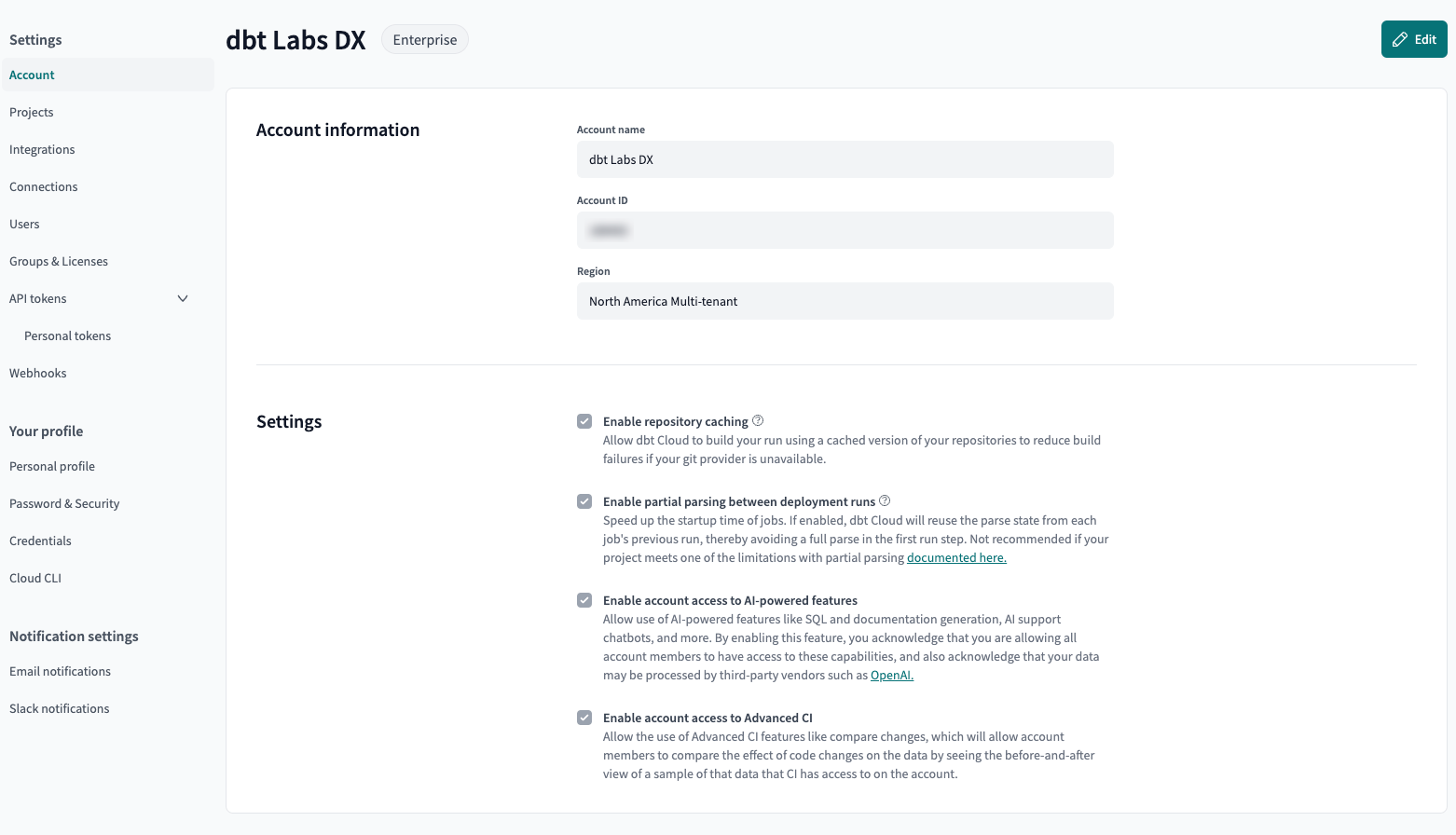Enable dbt Copilot beta
This page explains how to enable the dbt Copilot engine in dbt Cloud, leveraging AI to speed up your development and allowing you to focus on delivering quality data.
Prerequisites
- Available in the dbt Cloud IDE only.
- Must have an active dbt Cloud Enterprise account.
- Development environment is on a supported release track to receive ongoing updates.
- By default, dbt Copilot deployments use a central OpenAI API key managed by dbt Labs. Alternatively, you can provide your own OpenAI API key.
- Accept and sign legal agreements. Reach out to your Account team to begin this process.
Enable dbt Copilot
dbt Copilot is only available to your account after your organization has signed the required legal documents. It's disabled by default. A dbt Cloud admin can enable it by following these steps:
-
Navigate to Account settings in the navigation menu.
-
Under Settings, confirm the account you're enabling.
-
Click Edit in the top right corner.
-
Enable the Enable account access to AI-powered features option.
-
Click Save. You should now have the dbt Copilot AI engine enabled for use.
Note: To disable (only after enabled), repeat steps 1 to 3, toggle off in step 4, and repeat step 5.
Bringing your own OpenAI API key (BYOK)
Once AI features have been enabled, you can provide your organization's OpenAI API key. dbt Cloud will then leverage your OpenAI account and terms to power dbt Copilot. This will incur billing charges to your organization from OpenAI for requests made by dbt Copilot.
Configure AI keys using:
- dbt Labs-managed OpenAI API key
- Your own OpenAI API key
- Azure OpenAI beta
For configuration details, see Account integrations.